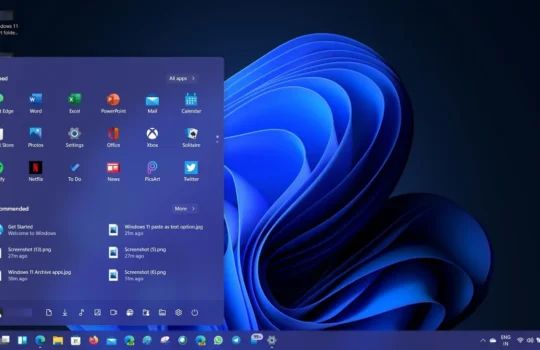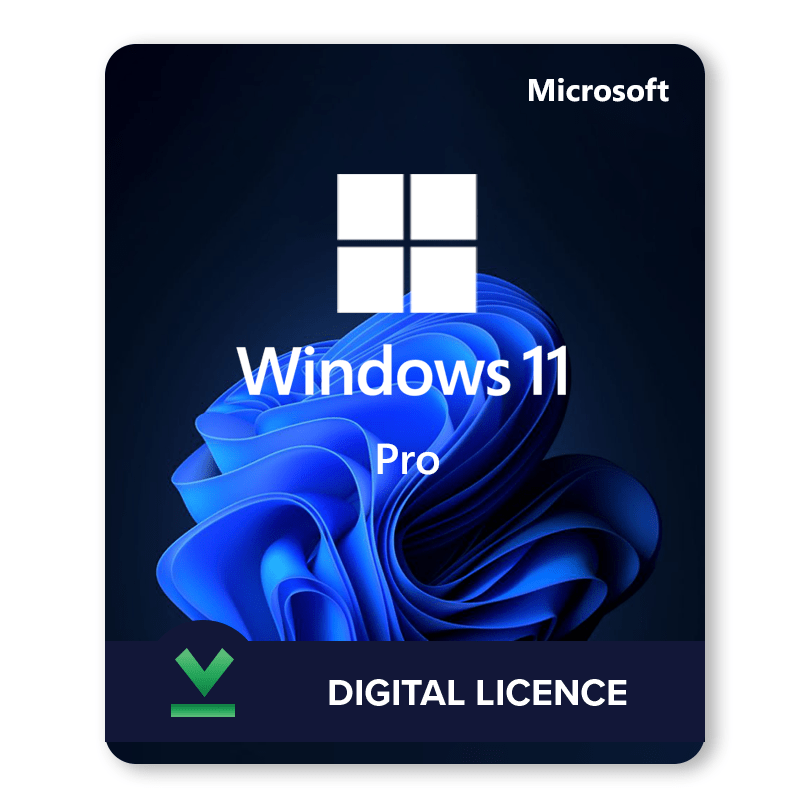Check your voucher code
When redeeming a voucher, please check the following:
- Check that you entered the voucher code correctly.
- Every PlayStation voucher code contains twelve digits. Ten-digit discount codes can only be redeemed when making a purchase at the PSN store.
- Ensure that the code is still valid.
- It is not possible to transfer funds or content between accounts, so make sure to redeem your code on the correct account.
- Try rebooting or signing out. In most cases, a console reboot works wonders. You can also sign out of Account Management (on the web browser) or exit PlayStation Store and sign back in to refresh your account.
- Check the PlayStation Network Status page and make sure that the lights are green before your redeem the code. If there are no network problems but you’re still having issues, please sign out of PSN and then sign back in to refresh your account.
If you’re redeeming a subscription voucher, please check the following:
Some subscription vouchers need your credit or debit card details to be added to your account before they can be redeemed. You’ll see a pop-up message when attempting to redeem this type of voucher.
PSN Code Troubleshooting:
Redeemed the voucher multiple times?
You can only use a voucher code once. To check the transaction history of your account, sign in to Account Management online. If already used, the voucher code will appear in the transaction details section.
Code is already redeemed or The code you entered may not be correct or no longer valid
Please check the Transaction History of each account associated with your PlayStation systems — top-ups will show as ‘Wallet Funding’. You may also need to check whether the content is already in your Library (download list on PS3 and PS Vita).

Can’t find content?
Please check your Library and Transaction History to see if the content has been redeemed. If you’re redeeming a voucher for additional content—such as in-game currency or a season pass—please relaunch the game and check to see if the content has been applied
Please note, the availability and release date of DLC or pre-order content is determined by the publisher.
Code has been redeemed on the wrong account
It is not possible to transfer funds or content between accounts. Please verify you are signed in to the correct account for PlayStation™ Network before redeeming a code.
Code is from another country
Please check if you purchased the correct voucher for your region. The region can be found on the product page. Unfortunately, voucher codes can only be redeemed in the same PlayStation Store region — it is not possible to change the region of an account (the region was selected when the account was set up).
Code is Inactive
If this happens, please contact our Customer Support team by opening a ticket (instructions provided below).
If you’re still having trouble, please contact our Customer Support Team via Support Tickets on your EF Dashboard so we can check if you are eligible for a refund or replacement.
To assist you better, please include the details below:
1. Order / Transaction ID
2. Screenshot of the pop-up/error message ‘
3. Additional information (if any)
NOTE: We don’t provide replacements/refunds for products that are already redeemed to the account. Refunds are only processed provided that the product is in its unused condition and can be sold on. Used products are not eligible for refunds.