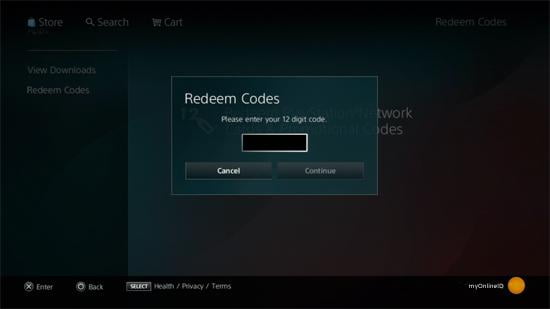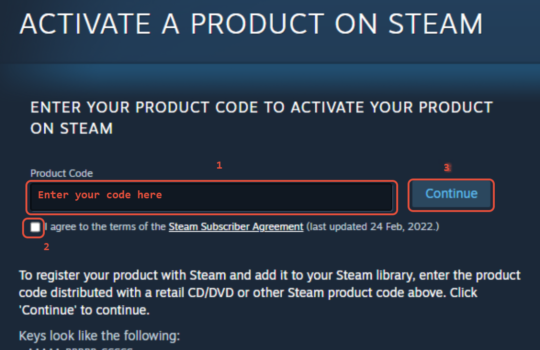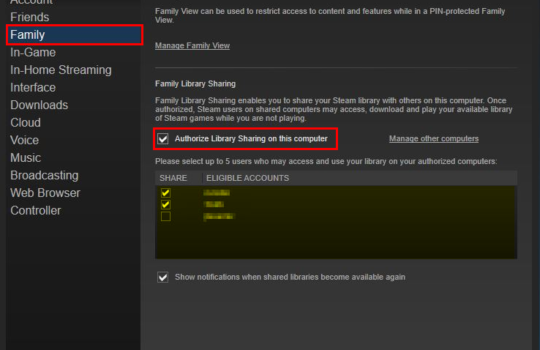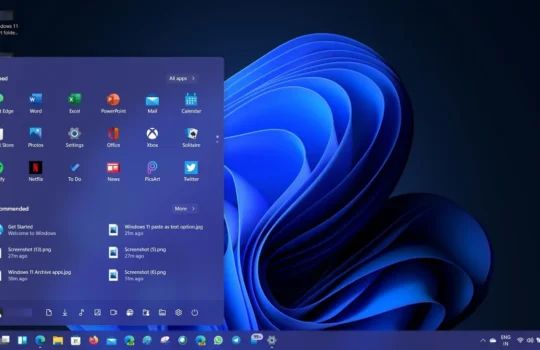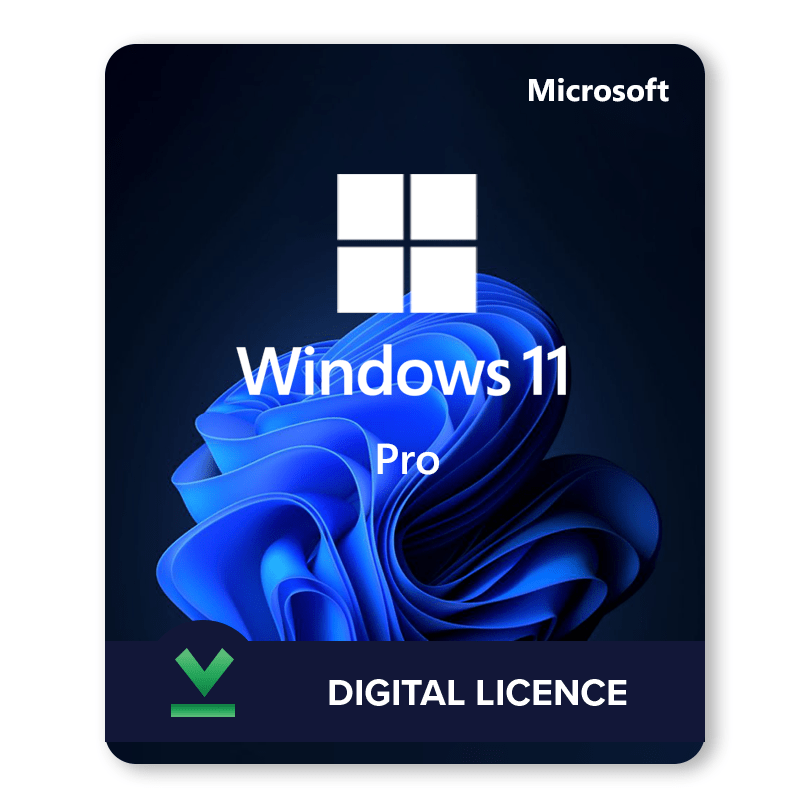Windows 7 Activation Error
Windows 7 Activation didn’t work? Alternatively, you may activate your Windows 7 key via these options:
Method 1: Over the Internet
1. Click the Start button. Right-click on Computer and select Properties. This will open the System Properties window.

2. Click the Activate Windows now link at the bottom of the window. (Make sure you have an Internet connection)
3. Enter your Windows 7 product key at the prompt, then click Next.
4. The activation process may take a few moments. Once it has been completed, the activation window will display a confirmation message.
To double-check that you are activated, open System Properties again (Right-click on Computer and select Properties). The bottom of the window should show the message “Windows is activated”.
Method 2: Via Phone
1. Click the Start button. Right-click on Computer and select Properties. This will open the System Properties window.

2. Click the Activate Windows now link at the bottom of the window.
3. Select Show me other ways to activate from the Activation menu.

4. Enter the Windows 7 product key at the prompt. The key was sent to your email address.

5. Click Next. Select the Use automated phone system from the list of options. You may be prompted to enter an administrator password. If so, enter the password, and click OK.

6. Select the location that is closest to you. You will be given a list of numbers that you can call, and an installation ID number will be displayed in the window.

7. Call the number. You will be connected to an automated system that will guide you through the activation process. You will be prompted for the installation ID that is displayed on the screen.
8. Use your phone’s keypad to enter your Installation ID.
9. Write down the confirmation number. After you have entered the installation ID, you will be provided with a confirmation number. Write it down or type it into Notepad.
10. Enter the confirmation number into the activation window and click Next.
If the activation doesn’t work, you can stay on the phone to speak with a Microsoft support member.
Method 3: Via Modem
1. For this method, you just have to follow Steps #1-4 from Method 2.
2. Click Next. Select Use my modem to connect directly to the activation service. You may be prompted to enter an administrator password. If so, enter the password, and click OK.

3. Select the location closest to you from the drop-down list. Click Next to connect and attempt to activate. You will hear your modem turn on and connect to the activation service. The activation process may take a few moments. Once it has been completed, the activation window will display a confirmation message.
To double-check that you are activated, open System Properties again (Right-click on Computer and select Properties). The bottom of the window should show the message “Windows is activated”.
Getting Activation Error codes? You can check the solutions compiled in this article.